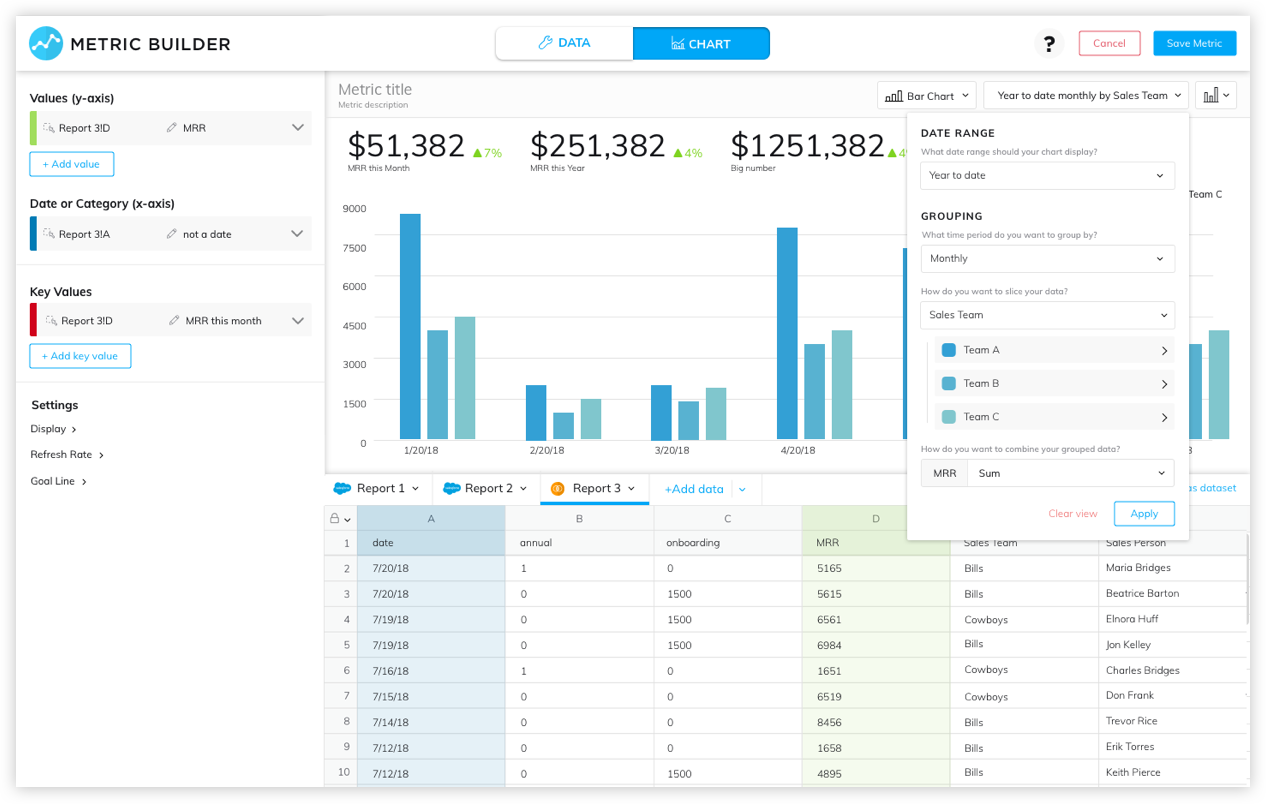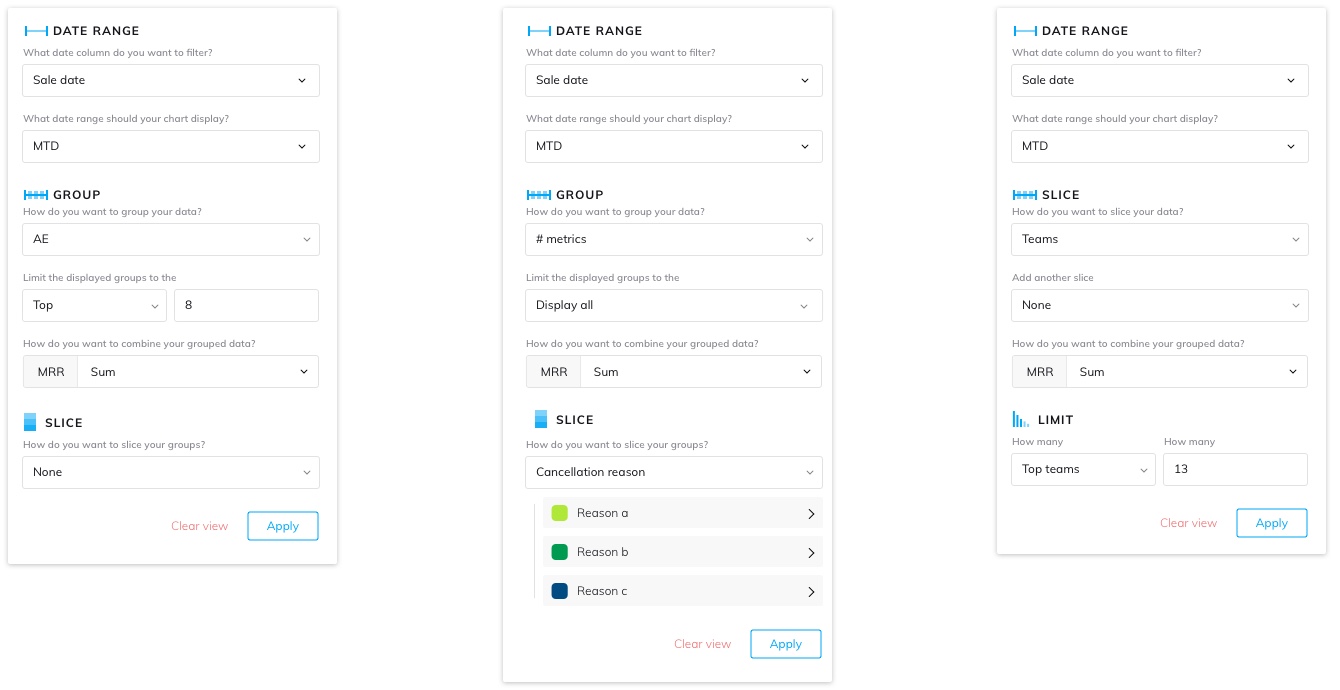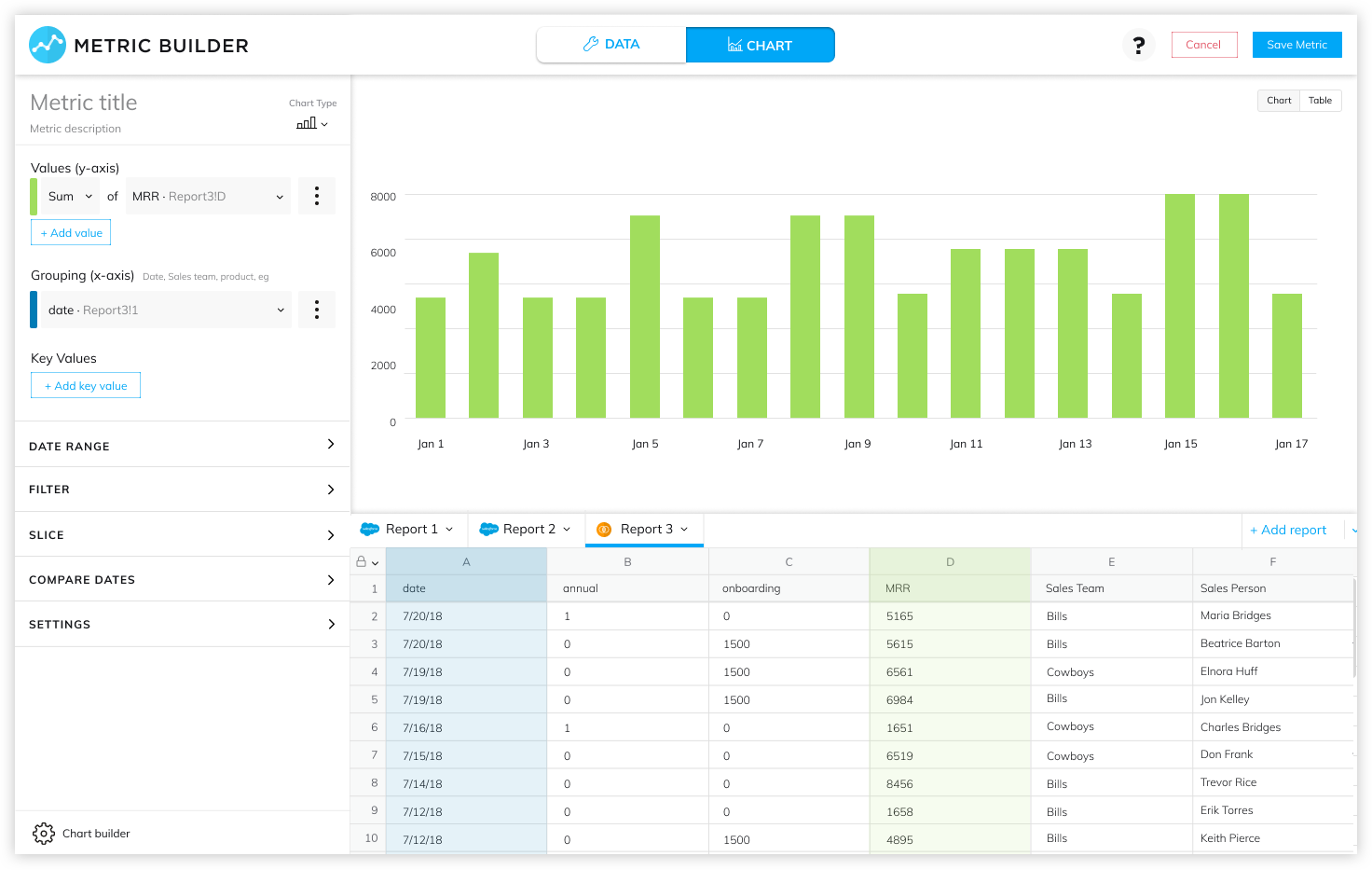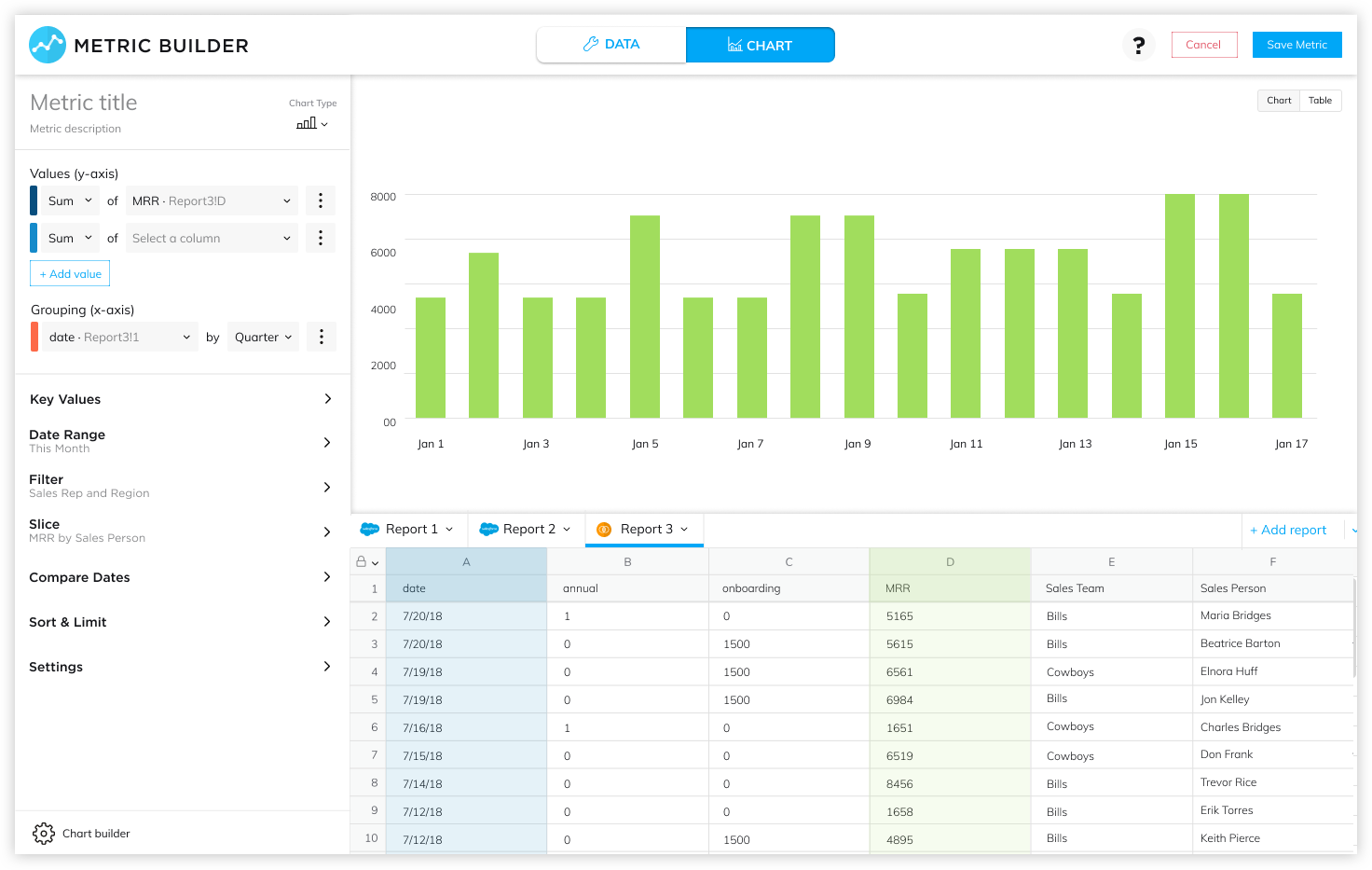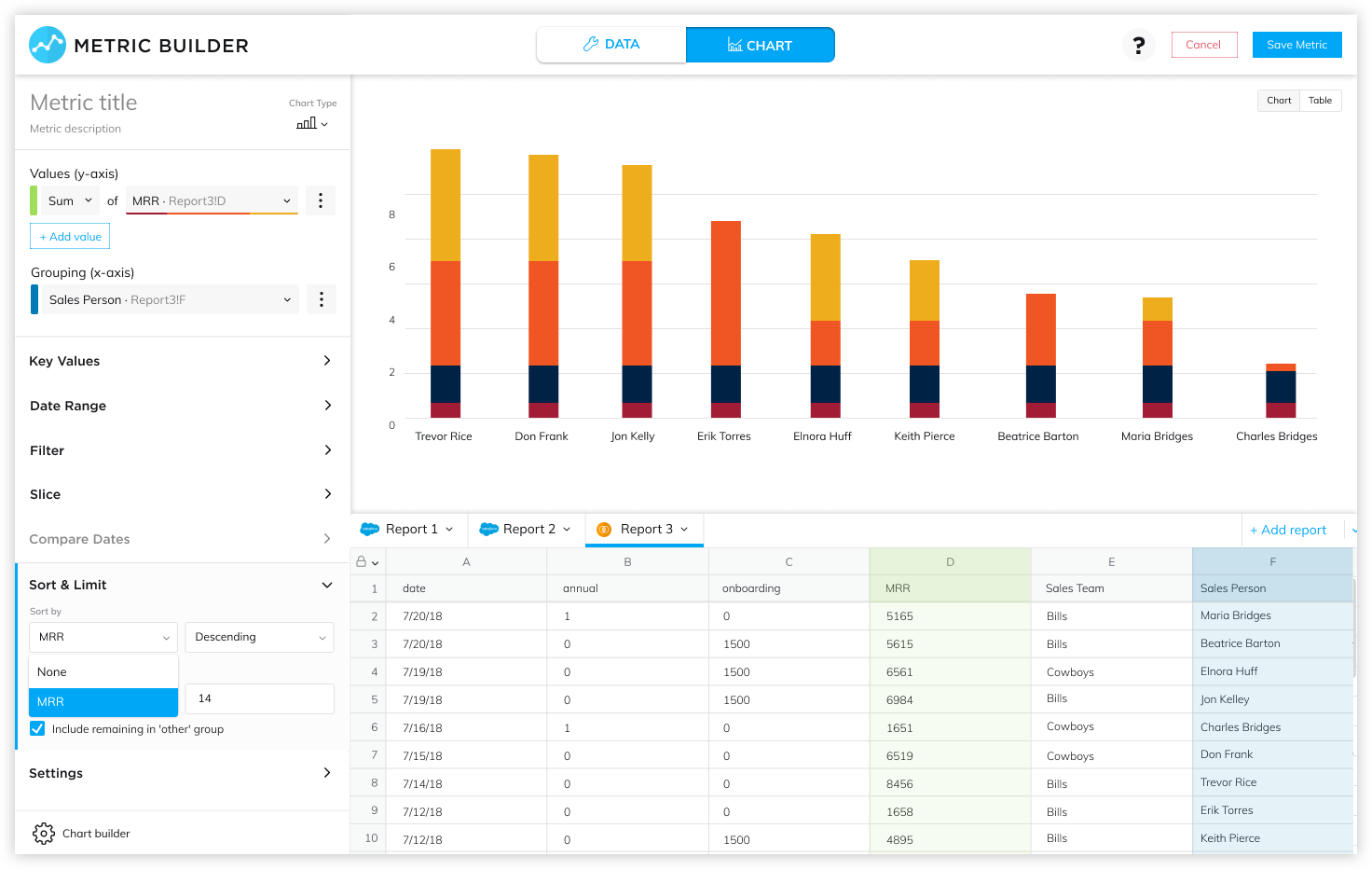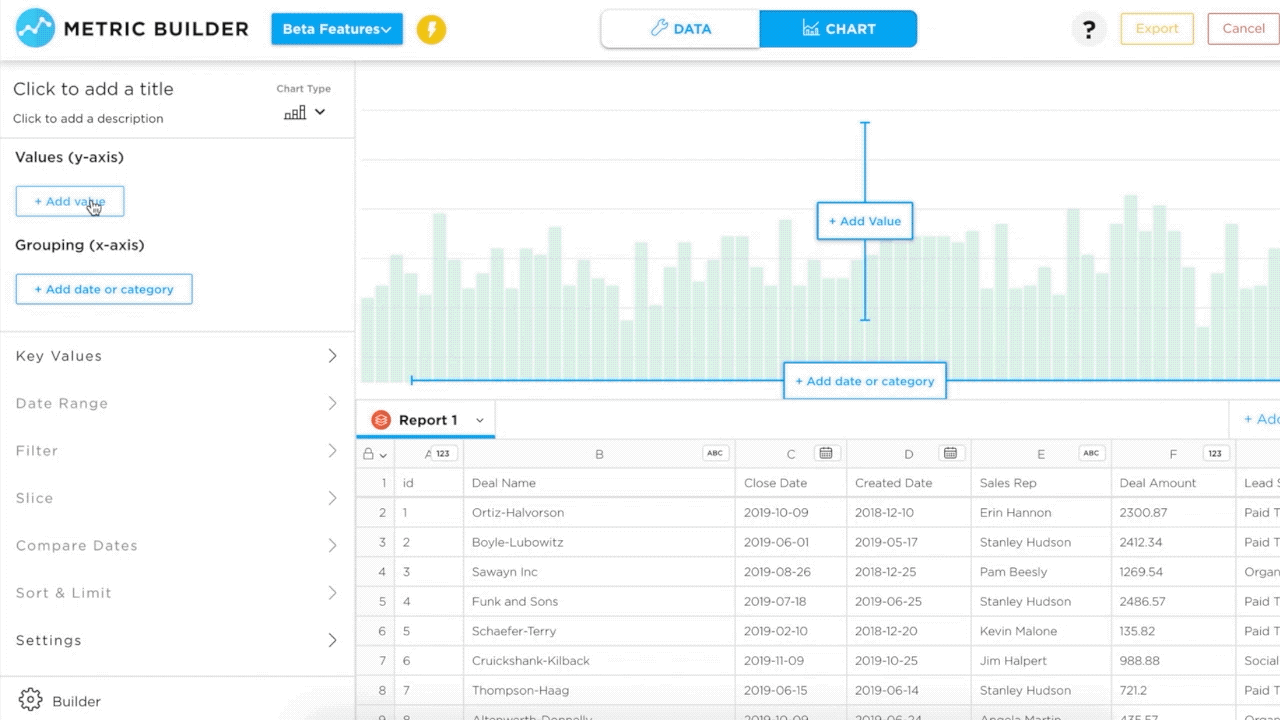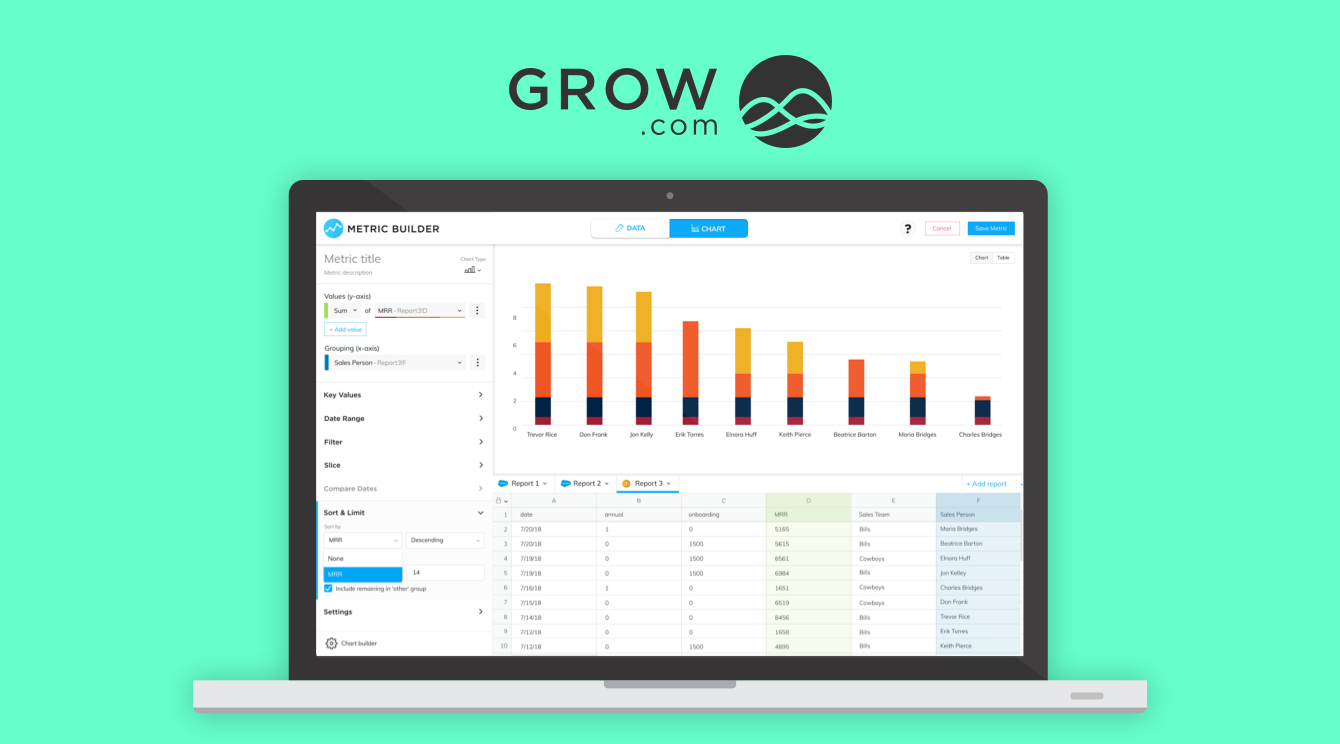
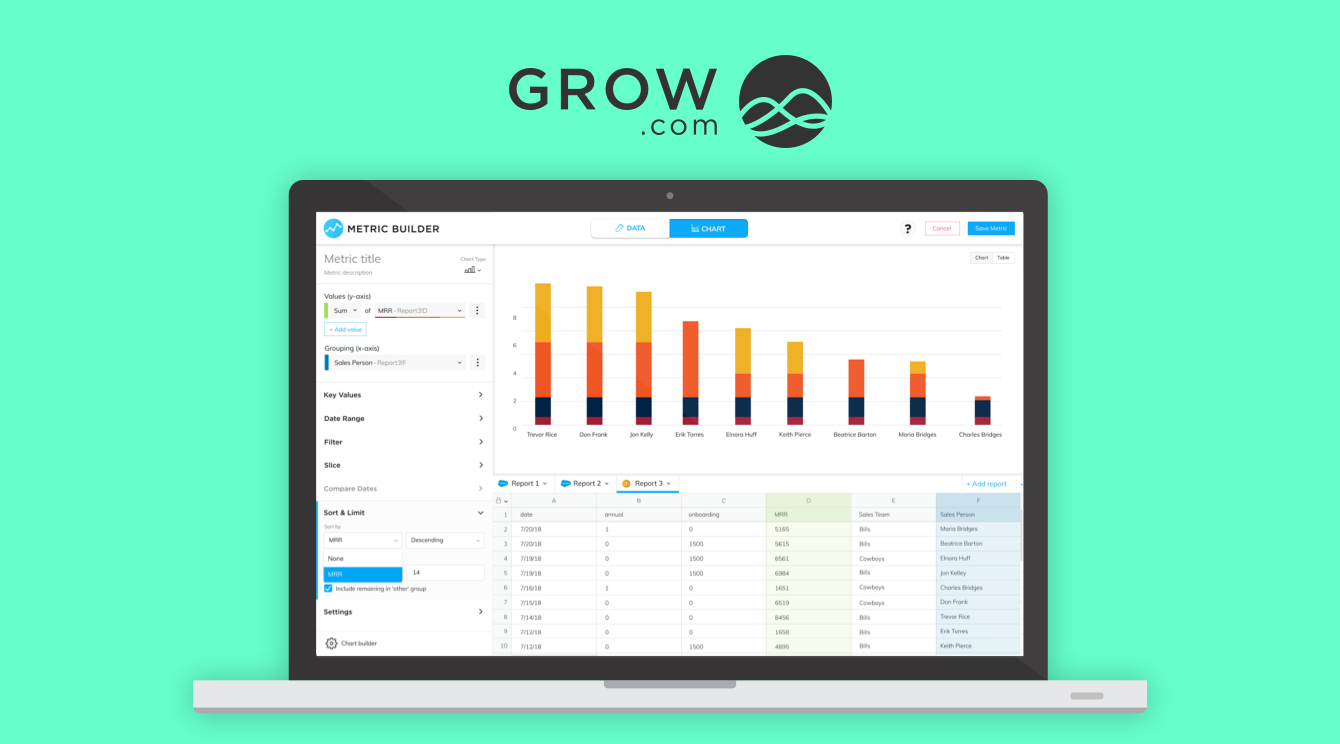
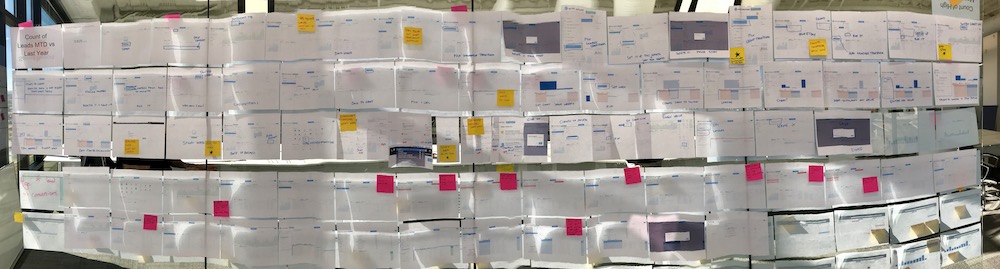
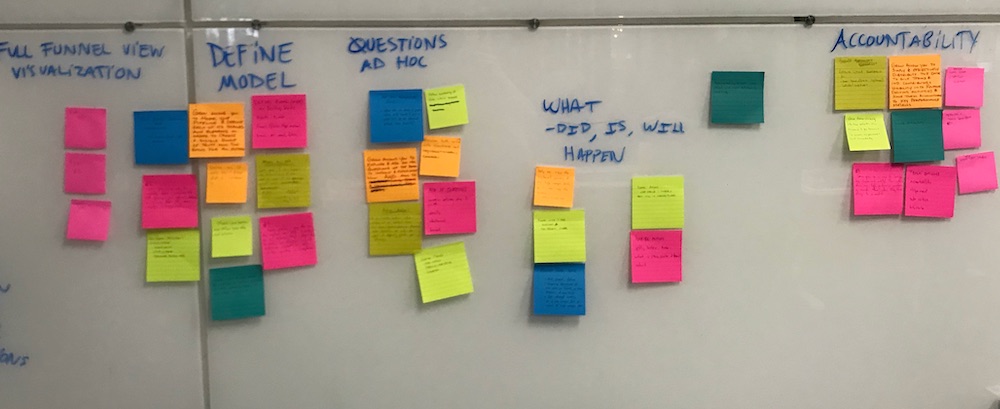
With these insights & guiding principles, we brainstormed & sketched with the product and engineering team. We converged on the ideas of “Dashboard Filtering” and the necessary prerequisite of a builder that supports it, the “Smart Builder”.
Dashboard Filtering would expose some controls on the dashboard that could enable anyone to look at their data with a different date range, date grouping, or with a filter applied. For example, someone could change the date range of a metric with a drop down or filter a sales metric down to a single sales person.
To support this feature, we needed to update how visualizations were made. While a few dropdowns to change a metric seems simple, the data architecture of our metrics did not support that functionality. We needed to re-architect and re-design the visualization process. The existing architecture performed “destructive” transforms. For example, if you grouped your data, Grow only maintained an understanding of the aggregated data, not the transactional data. The new builder, or “Smart Builder,” would need to perform data transformations that maintained all the underlying data.